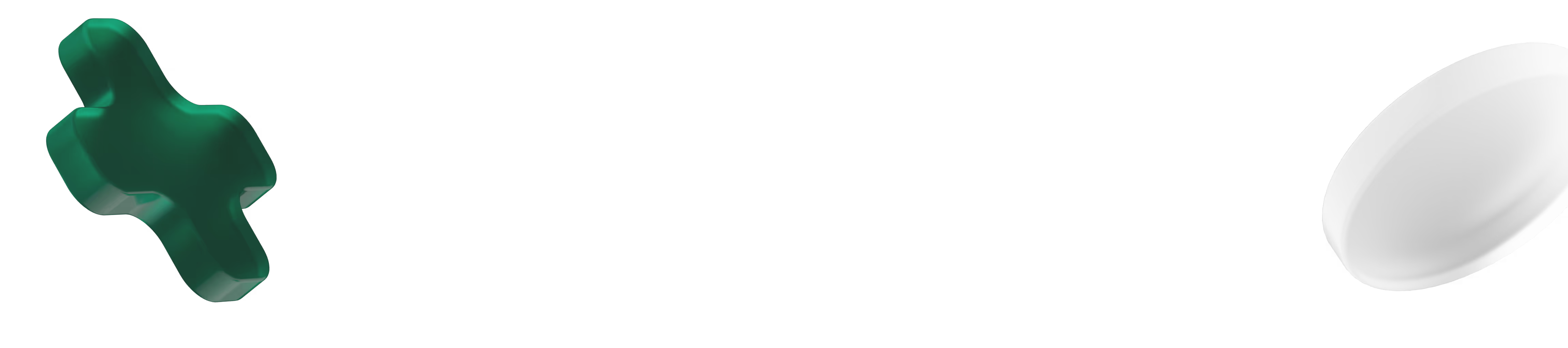

Your potential employer is using Xref to collect written references from your former employer. To get started, you will need to click the link in the email sent to you by Xref.
Once logged in, you will need to confirm:
Please let your references know that they will also receive an email from Xref.

Your prospective employer will decide how many references you will need to provide. They should also provide guidance on who they should come from (for example, they may request a professional reference from a role within the past two years). This instruction will be detailed in the first email sent to you by Xref.

Both you and your prospective employer will receive an email notification that the reference has been submitted. The employer will then be in touch with you regarding the next steps in the hiring process.

Xref does not collect phone references. Your prospective employer requires written references for their records. Xref provides your prospective employer with the technology to quickly and securely request and receive these references.

Please contact our friendly customer support team below, we will happily switch off any automated emails for you or your reference.

The great thing about Xref is that your references have the freedom to complete their feedback in their own time when it is most convenient. However, we do suggest that you keep your prospective employer updated with an estimated time and date of completion as they may be eager to progress your application.

There may be a number of reasons why a link cannot be accessed. If you can't access the login link, please try the following:
If you are still having trouble, please contact our Customer Success team by submitting a case below using the same email address used to log into Xref.

Once the information in step one is submitted it cannot be edited. However, the reference provider has the opportunity to edit any of the information you entered such as job titles, dates, and company name. You can let them know if you have made a mistake so they can correct this.

Please ensure that the email has not gone into their junk folder. If it is not there, please contact Customer Success below and we can resend from an alternative email provider.

Yes, the link will remain active for them and they can complete the reference at any time via any of the links we have emailed to them.

Please try clearing your cache data/cookies and browsing history, if this does not resolve the issue, try accessing Xref via a different device (Xref is compatible with all devices).

Follow any of the login links Xref has emailed to you. Once logged in you will see the progress of each of your references. Xref will send you a confirmation email once the reference is complete.

To update/replace a reference within Xref, simply follow any of the login links Xref has emailed to you. Within the platform you can replace details and add new referees. Once you have entered the new information, you can review and then submit the updated details. Xref will then immediately email a reference request to the new contact.

Please contact the organisation that has requested your references, the request can be deleted from their end. Once a request has been deleted, all email notifications will be switched off.

Please check your spam/junk folder to ensure your Xref invite has not been filtered into it. If you cannot find an email from us please contact our support team with your details (name and email address) and we will look into it for you.

You have been nominated to provide a written reference for a former employee/colleague.
The potential employer has chosen to use Xref to gather your feedback - a secure platform that ensures your opinions will arrive without misinterpretation or amendment.
To provide feedback, please click the link in the email sent to you by Xref.
From within the platform, you will be asked to:
Once complete, the employer and candidate will be notified.
If, after 3 days, the reference has not been completed, the candidate may choose to nominate an alternate reference.

You have the ability to amend any of the details presented to you at this stage of the reference process, simply click on any of the text fields that require editing, delete the current information and enter the correct details.

There may be a number of reasons why a link cannot be accessed. If you can't access the login link, please try the following:
If you are still having trouble, please contact our Customer Success team by submitting a case below using the same email address used to log into Xref.

Please make sure you have answered all the questions asked. If there is a drop down and text question, you will need to rate and comment to submit. Finally, make sure you have ‘Reviewed’ and then 'Submitted' your reference by clicking through to the submit page.

Please go back to the email from Xref and you will be able to re-access the original link and complete the process.

Please check your junk/spam folder to ensure your Xref invite has not been filtered into it. If you cannot find an email from us please contact our support team with the name of the candidate you are providing a reference for as well as your name and email address, this will allow us to look into the matter for you.

The prospective employer requires written references for their records. If you are unable to engage in the process please click on the ‘decline’ link in the email or from within the platform and the candidate will be asked for details of an alternative reference.

Xref is not part of the prospective employer’s decision making process and any information shared would have to be at the discretion of the employer or the candidate. If you need more information, please speak with the candidate directly.

The prospective employer has chosen to gather written feedback on the candidate for their records. The advantage for you is that you can complete the reference in your own time and with the peace of mind that your thoughts and opinions will arrive securely, and without amendment or misinterpretation. Should you not wish to engage in the Xref process please click on the decline link in the email and the candidate will be asked for an alternative referee.

Account owners and administrators are able to set up new users and deactivate anyone who is no longer using the account. Once logged in, the account owner or admin will need to click on the company name in the top right-hand corner and select ‘Organisation Settings’, then ‘Users’, then ‘Invite User’.
Simply follow the prompts to submit the new user’s details. If you would like to find out who within your organisation has administrative access, please contact your Customer Success Manager.

If the candidate has not received an email due to an incorrect email address, please delete the previous request for references and create a new request with the correct/updated email address.
You can do this when you log into the Xref platform. You will receive an automatic reimbursement upon deleting the initial Xref request.

Please ensure that your candidate has checked their spam/junk folders for any correspondence from us. If nothing is discovered please ensure that you have used a valid email address for their request. If the email address is valid, please contact our friendly Customer Success team and we will look into the matter for you.

You can create new Reference, Pulse and Exit surveys by logging into Xref and going to the Surveys page. You will be able to review the different surveys (templates) you currently have set up and create any new ones you would like to have included.

If you want to make any changes to a Reference, Pulse or Exit survey that is already set up, simply navigate to the survey tab. If the survey is yet to be used you will be able to edit it by clicking the 3 dots and select ‘Edit Survey’. Once it has been used please select ‘Duplicate and Edit’.
There is no limit to how many surveys you can have on your account. For best practice tips or advice on surveys, please contact your Customer Success Manager.

If an Xref request is ‘Pending’, you have the option to delete or cancel the request.
You can only 'Delete' an Xref (and be reimbursed) if the candidate has not already entered the details of their reference provider and it is within 21 days of the request date. If they have entered their details, the only option will be to ‘Cancel’ the request. This will ensure no more automated reminder emails are sent out.
Once a request has been canceled, it will move to the ‘Archived’ section.

Only candidates have the ability to replace their unresponsive or declined reference provider by following any of the login links Xref has emailed to them.
Once they have entered their details, the new reference will immediately receive an email from Xref. You can track all of these changes in the Lifecycle section. To see the Lifecycle, simply click on the candidate’s name in the ‘Xref Requests’ page.

To see the Lifecycle, select the candidate name on the requests page under the references tab. On the bottom right hand corner of the pop up screen, click ‘Xref Lifecycle’.

If a reference isn’t suitable for any reason, you can ask from within the platform for your candidate to submit new referee details. It only takes a few clicks!

'Unobtainable' means that all reminder emails have been sent to the reference but they have not completed the check. The candidate is encouraged to either follow up with their chosen reference or submit details of an alternative person.
Even when an Xref is ‘Unobtainable’ the referee’s login link will remain active and, if the reference chooses to, they can complete the check as normal.

Yes, for reference checks, automated reminder emails are sent to both candidates and references.
Once your request is made, the candidate is immediately emailed and asked to provide details of their previous employers via Xref. If candidates do not action this initial request they will receive reminder emails after 24, 36 and 48 hours.
You, as the employer, will receive notifications alongside these emails so that you are aware of any delays in the process.
It is important to prepare your candidates and bring them up to speed with the Xref process before making a request, so they can immediately action the email and ensure references are returned quickly.
For Pulse and Exit Surveys, reminders are also sent to survey recipients 24, 48 and 72 hours after an organisation makes the request.

Please ensure you adjust the date parameters accordingly and also check if the request is in the 'Archived' section. If you are still unable to find the person you are searching for, please contact Customer Success.
